Solutions to Invoke the ClassIn Client from your System
If your school already has a website, you can refer to the solution to invoke the ClassIn app from your page and add the feature of virtual classrooms to your website.
API:https://docs.eeo.cn/api/en/getLoginLinked.html
Note:Currently the ClassIn client cannot be invoked from mini programs in the Wechat due to the restriction from Tencent.
Three Types of Invoke Link Provided
1. Use the Original Invoke Link Generated via the API
- User Experience:One click to invoke the ClassIn app and enter the virtual classroom automatically. If the ClassIn app is not installed on the device, then the ClassIn app will not be invoked. Please remind the teachers and students to install the ClassIn app in advance.
- Effect Preview:
2. Use the Intermediate Page
- User Experience:The intermediate page, designed by ClassIn, will guide users to launch the client or prompt users to download the ClassIn client if the client fails to launch successfully. The link will directly lead users to enter the virtual classroom.
- Effect Preview:Use the intermediate page to invoke the ClassIn client for account 12345678901
- Description:https://www.eeo.cn/client/invoke/index.html This link, compatible for PC and mobile devices, is used to determine whether the user has installed the ClassIn client. If the client is stalled, the intermediate parameters will remind the user to open the client. If you also want the link to lead the users to the exact virtual classroom automatically, you need to add all the parameters returned by the above API to the end of 'https://www.eeo.cn/client/invoke/index.html', as shown in the second line of code below:
<a href='https://www.eeo.cn/client/invoke/index.html'>Invoke the Client</a> <a href="https://www.eeo.cn/client/invoke/index.html?telephone=12345678901&classId=1213545&courseId=394761&schoolId=1009478">Invoke the client from webpage for ClassIn account 12345678901</a>Note:The invoke link for iOS devices already embeds with the intermediate page to guide the user to download or launch the ClassIn client.
3. Processed Link Launching the Client and Accessing the LMS Course Activity Interface
- Concatenation Rule: classin://www.eeo.cn/enterclass?autoCourseId=CourseId
- Function Description: This can be used to launch the client and directly access the course activity page, making it convenient for teachers and students to use the LMS features. If ClassIn client is not installed on the device, then the ClassIn client will not be invoked.
- Note: ClassIn needs to be updated to version 5.2.1 and launching from WeChat is not supported.
A. Invoke the ClassIn Client from iOS Devices
1.1 Invoke from an H5 Page
The invoke link generated for iOS devices is embeded with the intermediate page by default. The url can invoke the ClassIn client from Wechat automatically. If the ClassIn client is not installed on your device, you need to open it in the browser and follow the prompts to download the ClassIn client in the App Store.
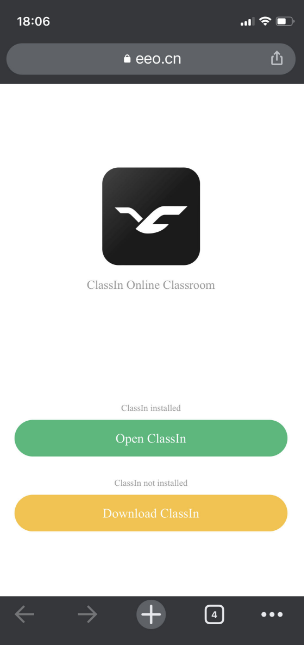
1.2 Invoke from Third-party APP
If you prefer the intermediate page not shown Use
[UIApplication sharedApplication]to open the link of the intermediate page, the ClassIn client can be launched automatically.If you want to invoke the ClassIn client directly in your app without jumping to the browser: Use webview to open the link of the intermediate page. Then the intermediate page will be opened within the application without jumping to the browser; That is, you can use the built-in browser to open the intermediate page link and set the ua to Safari.
B. Invoke the ClassIn Client from Android Devices
- The invoke link for Android terminal does not have the intermediate page by default, and does not support directly invoking the ClassIn client on WeChat;
- Use the protocol header of the original invoke link:That is,
classin://. It is recommended to place the invoke link at the specified location in your page , and bind a button to invoke it. The original invoke link would not response when it is opened in WeChat. It is recommended to use the intermediate page demonstrated below. - Use the intermediate page to invoke the ClassIn client:
https://www.eeo.cn/client/invoke/index.html. You need to jump to the browser and open it or apply the built-in webview. If you want the link auto invoke the ClassIn client and lead users to the exact virtual classroom, you need to add the parameters of telephone, courseId, classId and schoolId after the address.
C. Invoke the ClassIn Client from PC Devices
- Use the protocol header of the original invoke link:That is,
classin://. Obtain the link through the API. The link can auto invoke the client and enter the exact virtual classroom. - Use the intermediate page to invoke the ClassIn client:That is,
https://www.eeo.cn/client/invoke/index.html,For the feature of auto invoke client and enter the exact virtual classroom, add parameters of telephone, courseId, classId and schoolId after the address.
D. Invoke the ClassIn Client from WeChat Official Account
- If you want to use the link to invoke the client in Wechat official account, we recommend to use the intermediate page. Please refer to Use the Processed Link, Intermediate Page. This method cannot auto invoke the ClassIn client. You need to jump to the browser to complete the invoke process.